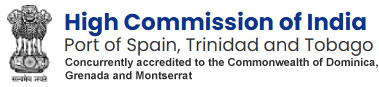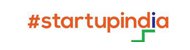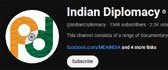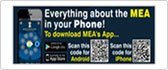- Home
- Mission
-
Consular
- Message from External Affairs Minister
- Visa Information
- e-VISA facility
- Passport Services
- Person of Indian Origin Card (PIO Card) Scheme
- OCI Card
- Registration of Indian Nationals
- ACQUISITION OF INDIAN CITIZENSHIP
- Indian Community Welfare Fund
- eCARe
- eMigrate
- FAQ's on Marital disputes involving NRI/ PIO spouses
- Bilateral
- ITEC
- Trade
- Diaspora
- Education
- Cultural Centre
- Media
- India Links
- Contact
Help
Viewing Information for Various File Formats
Screen Reader Access
This website includes some content that is available in non-HTML format. They might not be visible properly if your browser does not have the required plug-ins.
For example, Acrobat Reader software is required to view Adobe Acrobat PDF files. If you do not have this software installed on your computer, you can download it for free. The following table lists some plug-ins that you will require.
| Document Type | Download |
|---|---|
| PDF content | |
| Word files | If You have already installed MS Word [Version 2003, 2007 or 2010] or OpenOffice then you can directly view Word files or you can download from below links. Microsoft Office Compatibility Pack for Word (for 2007 version)  OpenOffice OpenOffice |
| Excel files | If You have already installed MS Excel [Version 2003, 2007 or 2010] or OpenOffice then you can directly view Excel files or you can download from below links. Microsoft Office Compatibility Pack for Excel (for 2007 version)  OpenOffice OpenOffice |
| PowerPoint presentations | If You have already installed MS PowerPoint [Version 2003, 2007 or 2010] or OpenOffice then you can directly view PowerPoint files or you can download from below links. Microsoft Office Compatibility Pack for PowerPoint (for 2007 version)  OpenOffice OpenOffice |
| Flash content |  Adobe Flash Player Adobe Flash Player |
| Audio/Video Files |  Windows Media Player Windows Media Player |
Screen Reader Access
The High Commission of India, Port of Spain, Trinidad and Tobago website complies with World Wide Web Consortium (W3C) Web Content Accessibility Guidelines (WCAG) 2.0 level AA. This will enable people with visual impairments access the website using assistive technologies, such as screen readers. The information of the website is accessible with different screen readers, such as JAWS.
The information of the website is accessible with different speech recognition software, such as Dragon Naturally Speaking as well as Speech Recognition support available in Windows Vista and Windows 7 operating systems.. This will enable people with mobility impairments, people with visual impairments and senior citizens access the website using assistive technologies, such as speech recognition software.
The Search facility is located at the top right hand corner of all the pages. The Basic Search enables you to search for a website using word OR phrase in site Title OR URL.
RSS (Rich Site Summary) is a format for delivering regularly changing web content. Many news-related sites, weblogs and other online publishers syndicate their content as an RSS Feed to whoever wants it.
RSS solves a problem for people who regularly use the web. It allows you to easily stay informed by retrieving the latest content from the sites you are interested in. You save time by not needing to visit each site individually. You ensure your privacy, by not needing to join each site's email newsletter.
Feed Reader or News Aggregator software allow you to grab the RSS feeds from various sites and display them for you to read and use.
A variety of RSS Readers are available for different platforms. Some popular feed readers include Amphetadesk ![]() (Windows, Linux, Mac), FeedReader
(Windows, Linux, Mac), FeedReader ![]() (Windows), and NewsGator
(Windows), and NewsGator ![]() (Windows - integrates with Outlook). There are also a number of web-based feed readers available. My Yahoo
(Windows - integrates with Outlook). There are also a number of web-based feed readers available. My Yahoo ![]() and Google Reader
and Google Reader ![]() are popular web-based feed readers.
are popular web-based feed readers.
Once you have your Feed Reader, it is a matter of finding sites that syndicate content and adding their RSS feed to the list of feeds your Feed Reader checks. Many sites display a small icon with the acronyms RSS, XML, or RDF to let you know a feed is available.
Once you pick an RSS feed reader, it is time to subscribe to RSS feeds.
How to Subscribe RSS Feed?
- Follow the instructions of your RSS feed reader. Each RSS feed reader is a little different.
- On a website or blog with a feed, find the RSS icon or button, left click, and see if the RSS Feed has information to help subscribe.
- On a website or blog with a feed, find the RSS icon or button, right click, copy link location, and paste the URL into your RSS feed reader.
- On a website or blog with a feed, find the button for your particular RSS Feed Reader, click and follow instructions.
You can visit Sitemap page to get an overall view of the contents of this site. You can also navigate around the site by clicking on the Sitemap link.
If you need further help, please contact us.